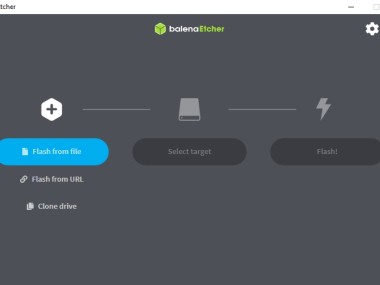balenaEtcher is a utility that you can use to turn USB drives as well as memory cards into bootable devices with reliability. With its simple interface, you just need to follow a 3-step process to burn your disc image in various formats into the removable storage of your choice.
Use it to install a new operating system, reformat your current one, or just create a handy OS installation copy for when you need it. balenaEtcher makes sure that your device is formatted correctly and that the burning process was completely successful without any errors that could then cause troubles when trying to use the bootable drive. You can get balenaEtcher on Windows, macOS, and Linux.
Why should I download balenaEtcher?
It's a straightforward utility that's designed to simplify an otherwise quite complex process, but balenaEtcher guides you through it in 3 simple steps so you don't get confused or distracted by too many settings and options. First, you need to select the disc image you'd like to use (you can also select a CD/DVD drive), then choose the target external drive, and finally, just start the flashing process to create that bootable device. balenaEtcher protects you from making a mistake and wiping your whole hard drive by simply not showing it in the list of target devices you can select from. Even if you add a larger external storage, it will prompt you to confirm that you're, in fact, selecting the device you've wanted to.
When you download balenaEtcher, you'll find that it supports multiple disc image formats over just ISO. They include BIN, BZ2, ZIP, IMG, ETCH, SDCARD, and XZ, but you need to remember that if the software detects you're trying to boot a Windows disc image, it will throw an error and won't allow you to proceed. balenaEtcher works well with other operating systems, though, and there are other solutions on the market to help you with Windows bootable drives, so just check the list of alternatives below.
Once your device is burned with the disc image, balenaEtcher verifies if there were any issues during the process or with formatting your target device. This automatic verification is very important as it allows you to avoid boot failures or corrupted system installations, which could, in turn, cause more problems.
balenaEtcher is a highly efficient utility, and you will notice how quickly it works even with larger system files. You can also continue using your computer as you would typically because balenaEtcher doesn't use a lot of system resources to flash images into external drives. It also comes from an open-source project, so balenaEtcher is regularly updated by its community to fix bugs and offer improvements.
BalenaEtcher is a great cross-platform solution that can be downloaded on Windows, macOS, and Linux. It is especially helpful if you regularly switch between operating systems and need a tool that supports various environments. IT professionals and other business users can use this utility to quickly set up multiple systems across various machines or troubleshoot issues with the current installation. It also offers advanced settings if you require something more than its default 3-step process.
Is balenaEtcher free?
Like all open-source software, you can download balenaEtcher and use all of its features without any cost. The tool is free, as well as any updates released by its community of developers. This model invites other contributors to work on the project freely, offer enhancements, or develop it independently on the open-source license.
What operating systems are compatible with balenaEtcher?
As a cross-platform software, balenaEtcher can be downloaded for Windows 10 and 11 operating systems with both 32-bit and 64-bit architecture, macOS starting from version 10.13m, and multiple Linux distributions.
This way, users in different environments can use balenaEtcher to create bootable drives. The tool itself is optimized for all of them to ensure the best performance and the quickest completion of the burning process.
What are the alternatives to balenaEtcher?
As the name suggests, ISO to USB is a utility that can write disc images in the ISO format on external USB drives. You can use this tool for free on Windows computers, and the whole process is simplified, so you only need to select your ISO file and then the target device. While it has more limited options and platform support than balenaEtcher, it's perfect for users who want to perform just this one action and don't need anything more.
If you're looking for something more robust and with a bigger feature set, you might want to download Ventoy. This utility allows you to create USB drives that support multibooting so that you can burn multiple images of operating systems on a single external storage stick. You don't even need to reformat your external drive each time you want to install another system on it. Ventoy also has a lot of configuration options for you to choose from, so it will be the perfect solution for more advanced users who require a more versatile and powerful tool. What people also find great is that Ventoy is developed as an open-source project and, as such, is completely free to use. You can install it on Windows and Linux computers, but Mac users are also supported by Ventoy web-based services.
Another alternative that merges simplicity and functionality is called UNetbootin. You can install it for free on Windows, macOS, and Linux, and you can create bootable drives for many operating systems. UNetbootin has a simple interface but also allows you to automatically download files for various Linux distributions or even search for disc images of different operating systems, which you can then write to a USB drive. While it's not as advanced as balenaEtcher and doesn't include automatic verification of the process, UNetbootin is a reliable choice with just enough options to make it one of the most popular tools for creating bootable external devices, especially if Linux is your most common working environment.